Updating your payment information through the MyGuardian Customer portal is quick and easy. It just takes a couple minutes and a few easy steps.
Click on the Billing tab located on the menu bar on the left-hand side of the page.
A pop-up menu will load, click on Payment Method. The next screen will load. This is where you make your updates to your method of payment.
Choose which method you want to add or update by clicking on the Credit Cards tab or Bank Account tab.
Credit Cards Tab- Click on the Add New Credit Card button
Enter your credit card number, your name as it appears on your credit card, credit card issuer, CSC (card security code), expiration date and billing e-mail address, billing phone number, and billing address
Once all the required fields are entered select if you would like to place the card on auto-pay (recommended)
Click Add
Your card has not been updated.
Bank Account Tab- Click on the Add Bank Account button
Enter your bank name, bank routing number, account type, billing e-mail address, billing phone number, and billing address.
Once all the required fields are entered select if you would like to place the card on auto pay (recommended)
Click Add