The info button will perform different actions depending on how many times you press it. You can press it up to four times. Here are the functions the info button performs:

1 Click - Supervisory Signals
If the cellular signal and battery is good, the device will state, “Cellular Signal Good, Battery Level Good”
If the cellular signal on the device is good but the battery is low, the device will state, “Cellular Signal Good, Battery Level Low, Charge Your Device.”
If the cellular signal on the device is good but the battery is very low, the device will state, “Cellular Signal Good, Battery Level Very Low, Charge Your Device Immediately”
If the cellular signal is poor but the battery level is good, the device will state, “Cellular Signal Poor, Battery Level Good”
If the cellular signal is poor and the battery is low, the device will state, “Cellular Signal Poor, Battery Level Low, Charge Your Device”
If the cellular signal is poor and the battery is very low, the device will state, “Cellular Signal Poor, Battery Level Low, Charge Your Device Immediately”
If there is an issue with the cellular connectivity, the device will state, “Cellular Network Fault”
If there is an issue with the unit that is not identified as the battery or cellular signal, the unit will state “Device Out of Order”
2 Clicks -Test Mode
The device will state, “Entering Test Mode, Press the Help Button to Connect to the Test Center”
The end user should press the help button on the device or pendant for two seconds to test with the automated IVR.
The IVR will prompt the user to state their name so that the two-way microphone communication can be tested.
When the test call has been completed, the unit will state, “Call Completed.”
The device will automatically clear at the end of the call.
When Test mode is completed, the device will say, “Test Mode Completed”.
The Device will exit test mode immediately
3 Clicks - Pairing Mode
The device will state, “Entering Pairing Mode, Press the Button on the Peripheral to Connect to the Device.”
The user should press the pendant for 3 seconds which will initiate a pairing signal to the unit.
When the pairing has been completed, the device will state, “Pairing Completed.”
The pendant has been paired to the unit and can be used to initiate an alarm.
Important! If pairing mode is entered without pairing a button wait for 15 seconds before attempting to perform other actions. The pairing mode will conclude, and normal device behavior will resume